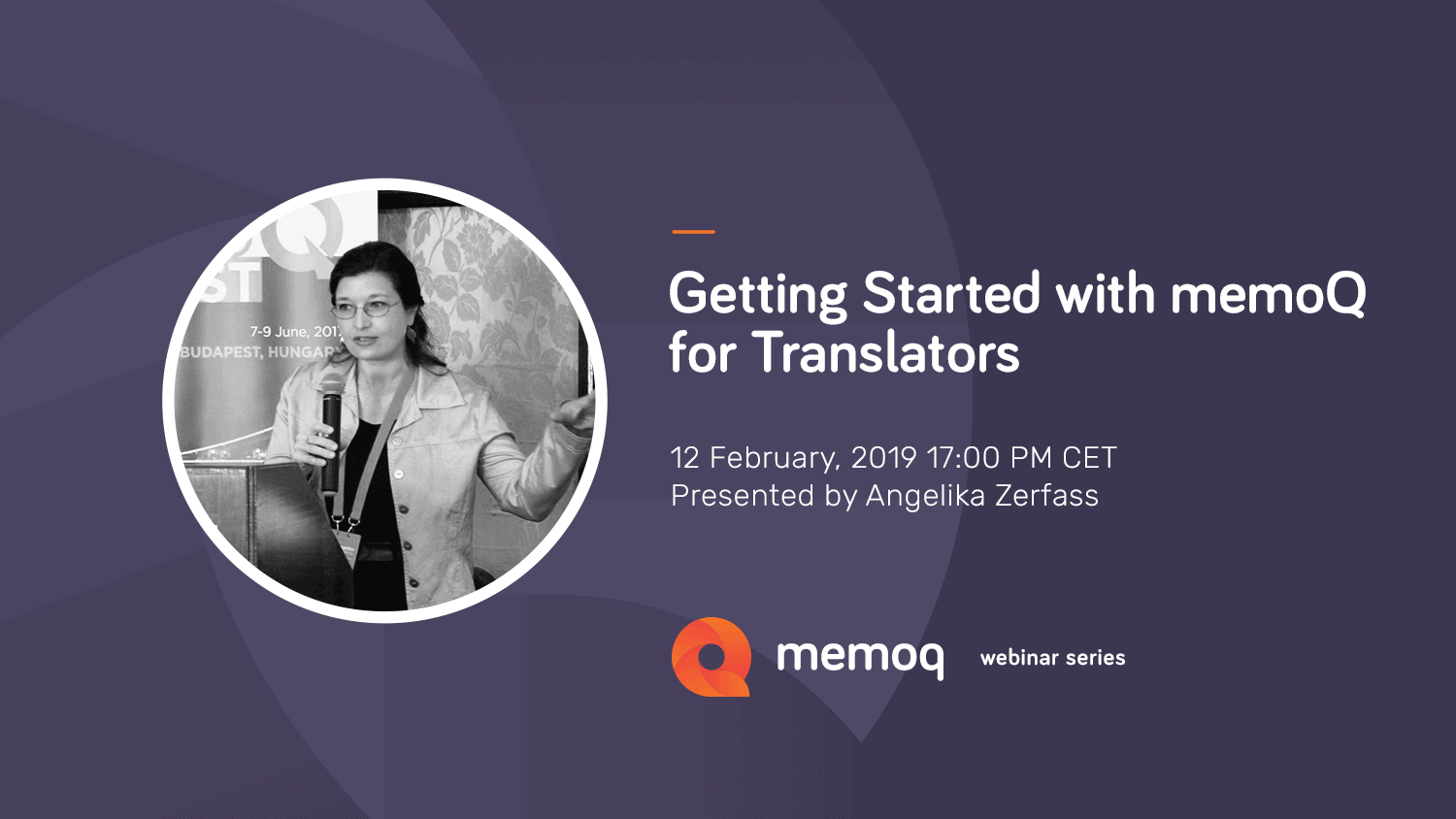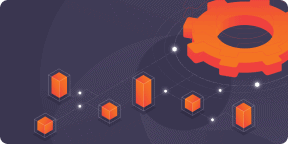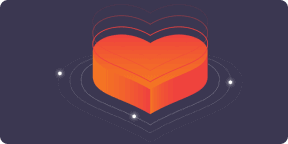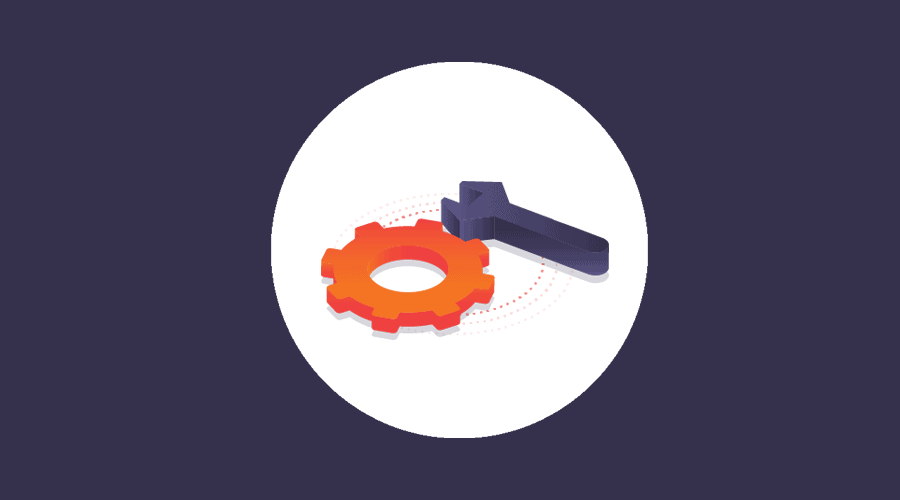Translate PDFs with memoQ and TransPDF
Do you often translate PDF files? Do you encounter problems to keep file formatting? Have you ever translated a scanned PDF document? Many companies send out PDFs for translation. However, for translators, PDF is not an ideal format. memoQ's integration with TransPDF allows you to translate PDF documents (regular or scanned) easily. In the following, we outline how this integration can help your daily tasks. To translate PDF documents, first you need to connect memoQ with TransPDF, a paid service for PDF conversions including OCR (Optical Character Recognition).
Benefits of Connecting memoQ with TransPDF
Alternative to TransPDF
If you are working with a regular PDF file, you may request its source file from your client. However, there are cases when the source file is not available. If that is the case, you can use memoQ’s built-in PDF to DOCX converter that usually delivers satisfactory results. However, you should always check the Word target file as it may contain unnecessary tags and line breaks after conversion. If you are not satisfied with memoQ’s built-in converter, please try the integration with TransPDF.
Align PDF Documents with LiveDocs
If formatting is not an issue, you can align PDF documents in memoQ. If the source and target languages are in PDF format, memoQ’s built-in PDF filter is capable of converting them into plain text. This filter does not produce tags and is more tolerant to line breaks. To do so, you will need LiveDocs, a special module within memoQ that allows you to leverage previously translated material and reference files. Once on LiveDocs, follow these steps: 1. Select Add alignment pair 2. Click Add source documents 3. Click Change filter and configuration 4. Under General, select Import by converting to Plain Text 5. Repeat the same for target documents, or under Import document During translation, memoQ offers suggestions from your LiveDocs corpus. You can use these matches to save significant time with your translation. You may also have the opportunity to import a single PDF and use it as a monolingual reference to check for expressions or terminology.
Want to See How to Translate PDF documents in memoQ?
Download the 30-day Free trial of memoQ translator pro now!