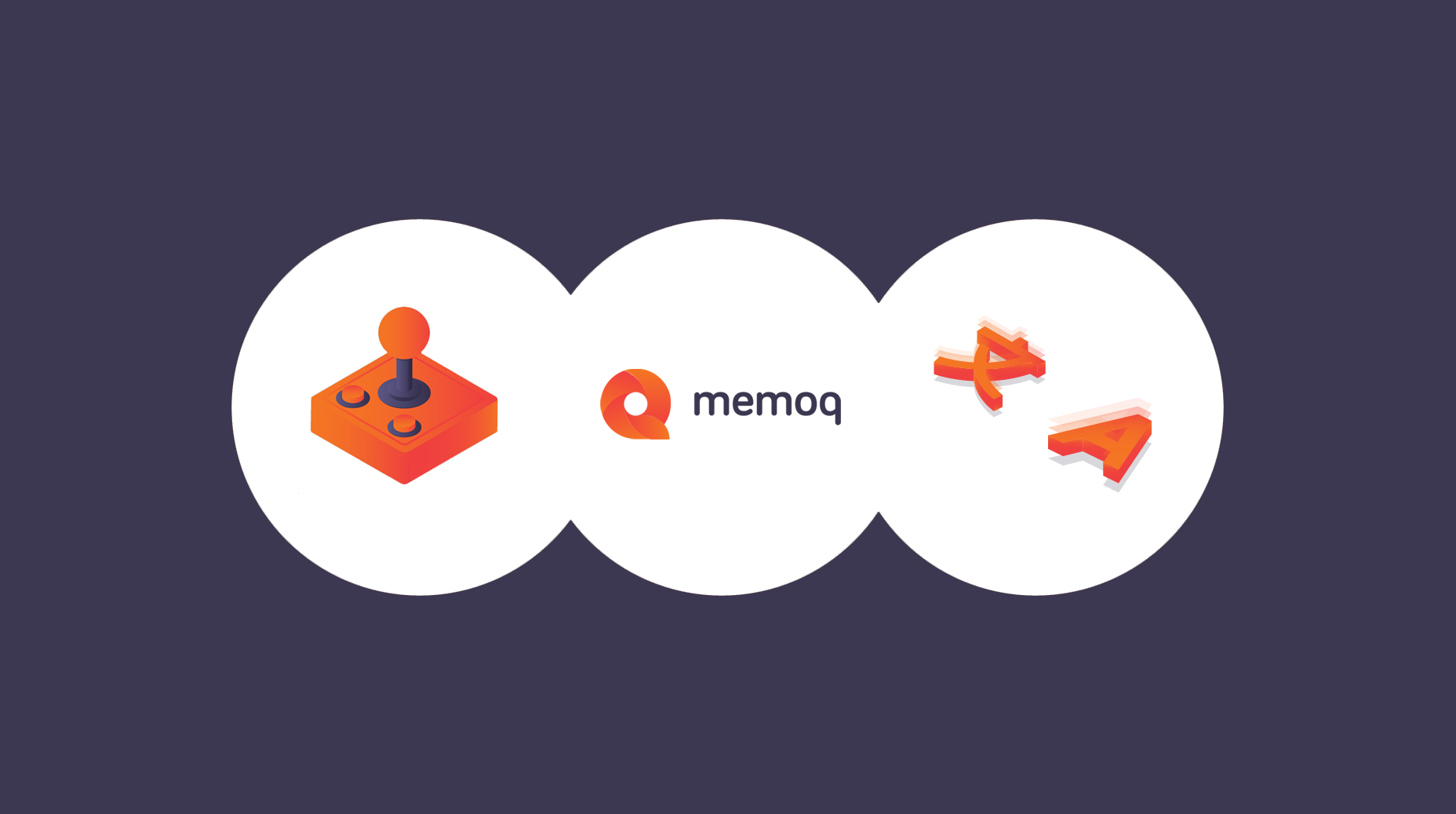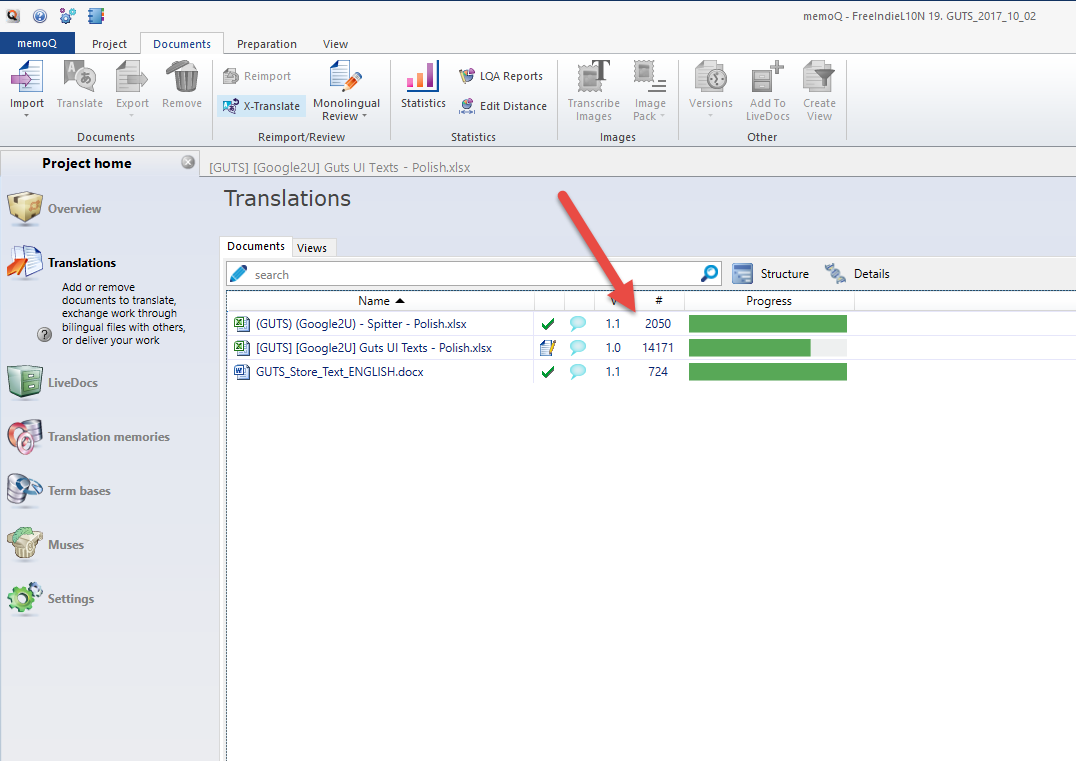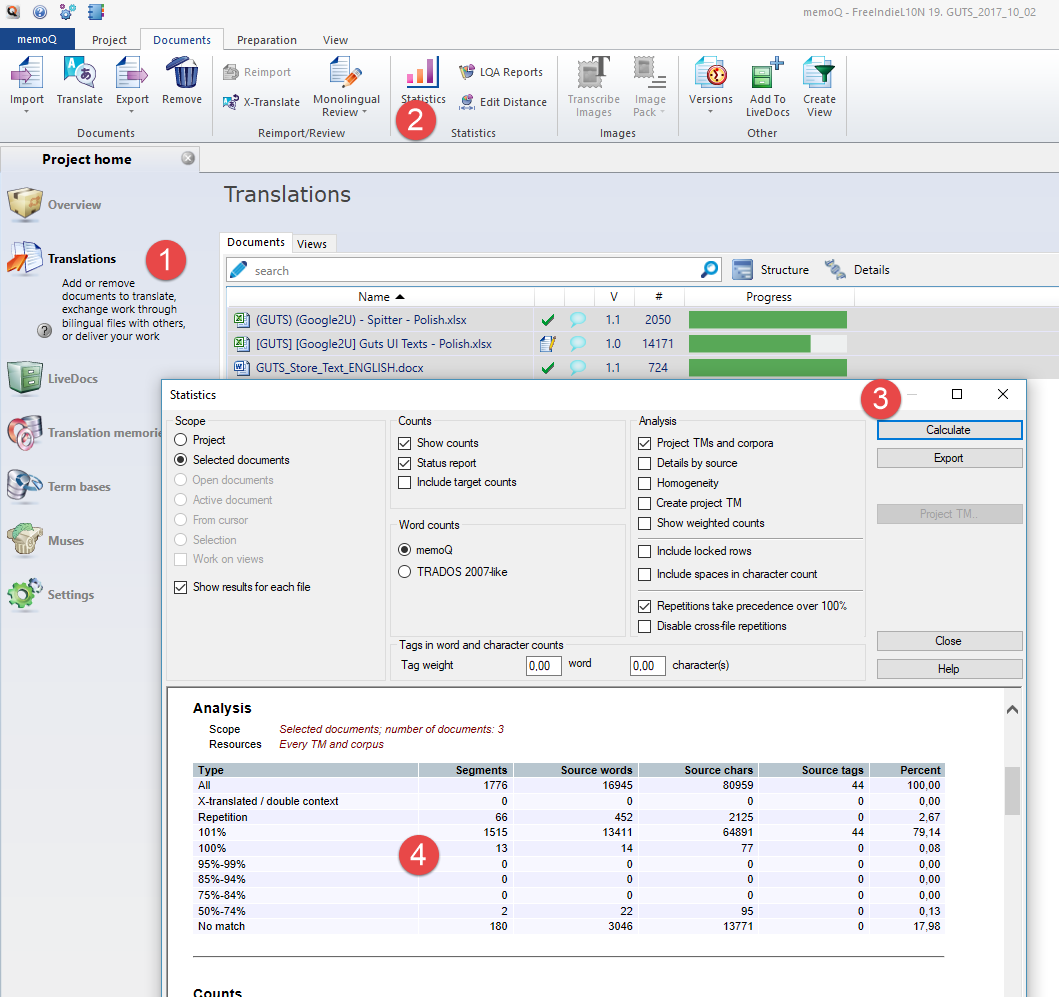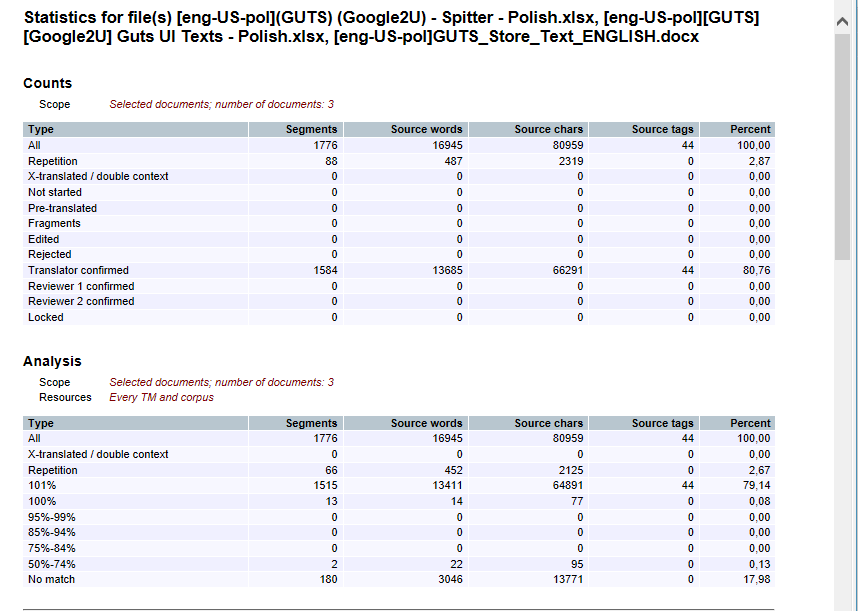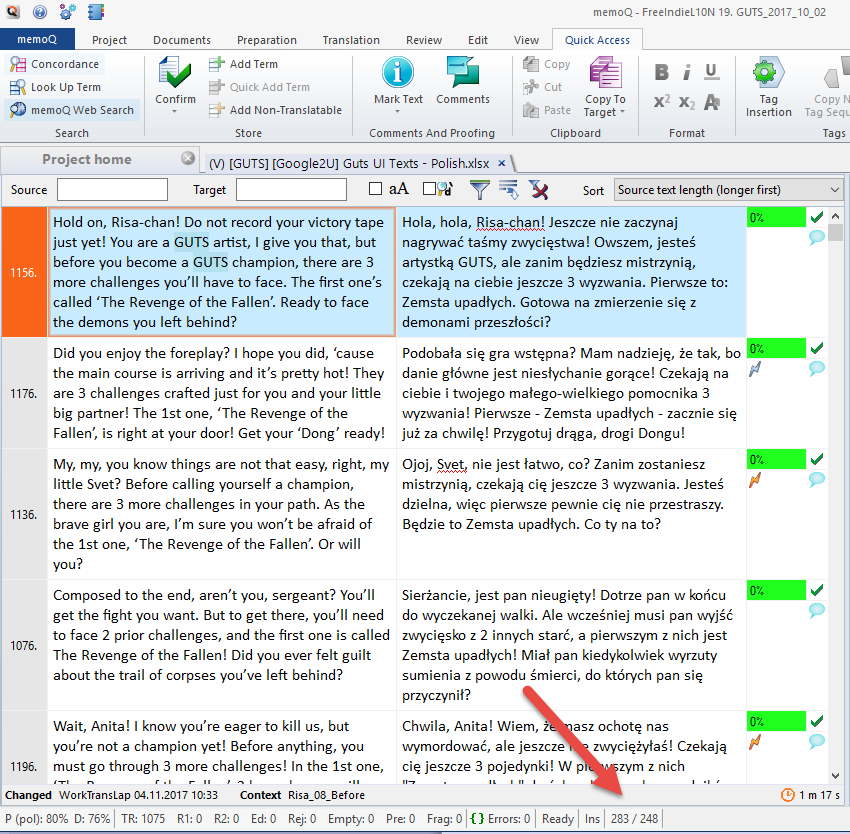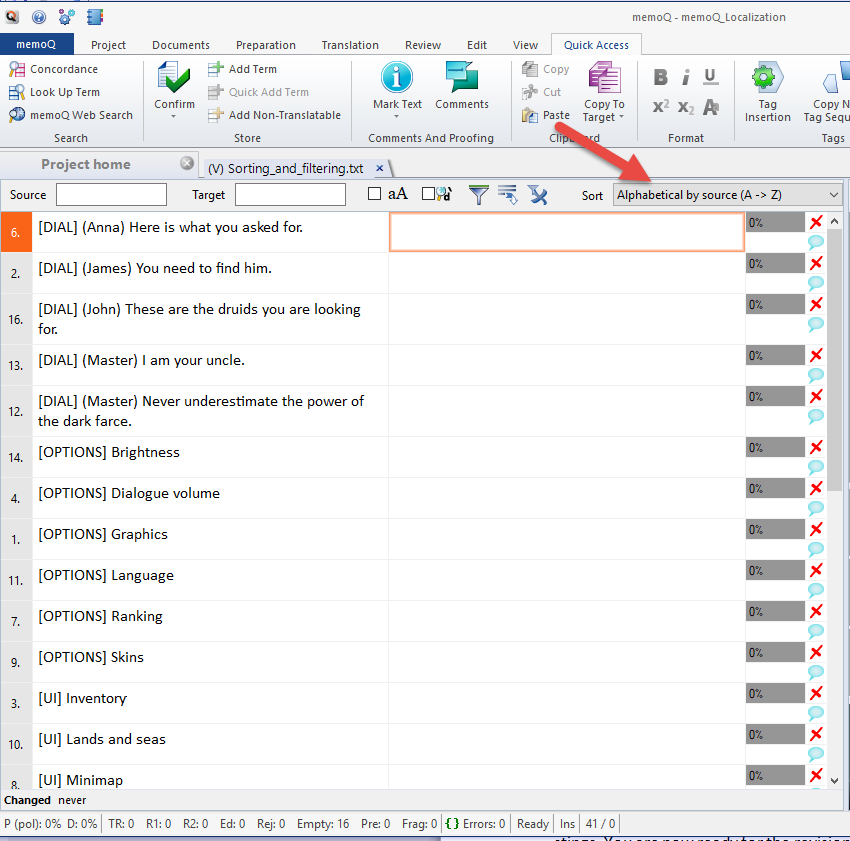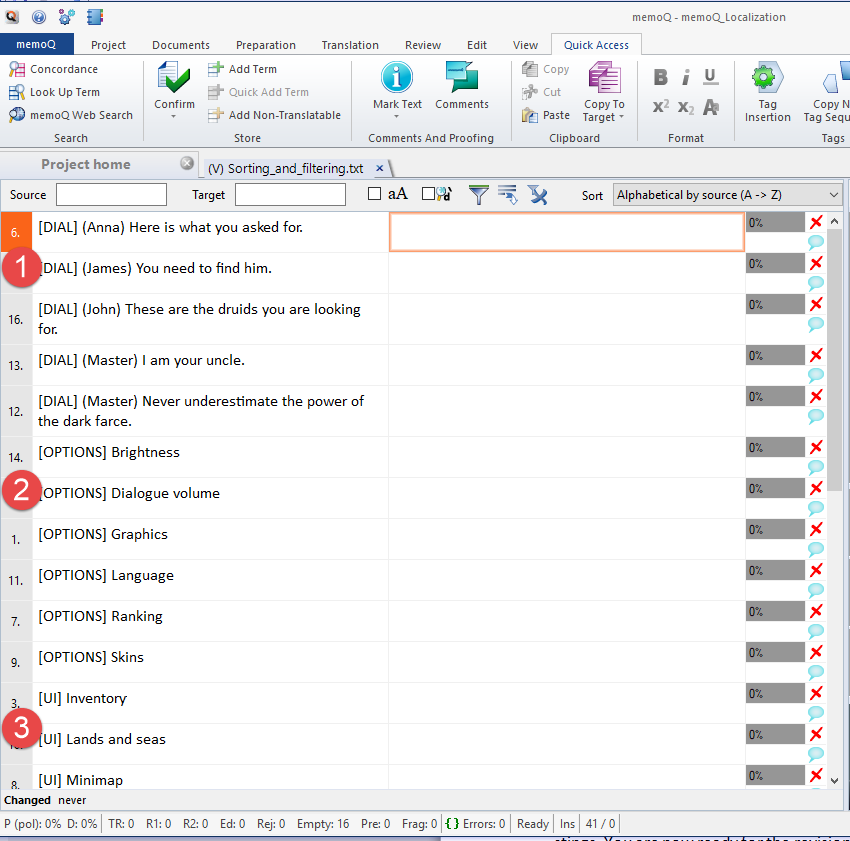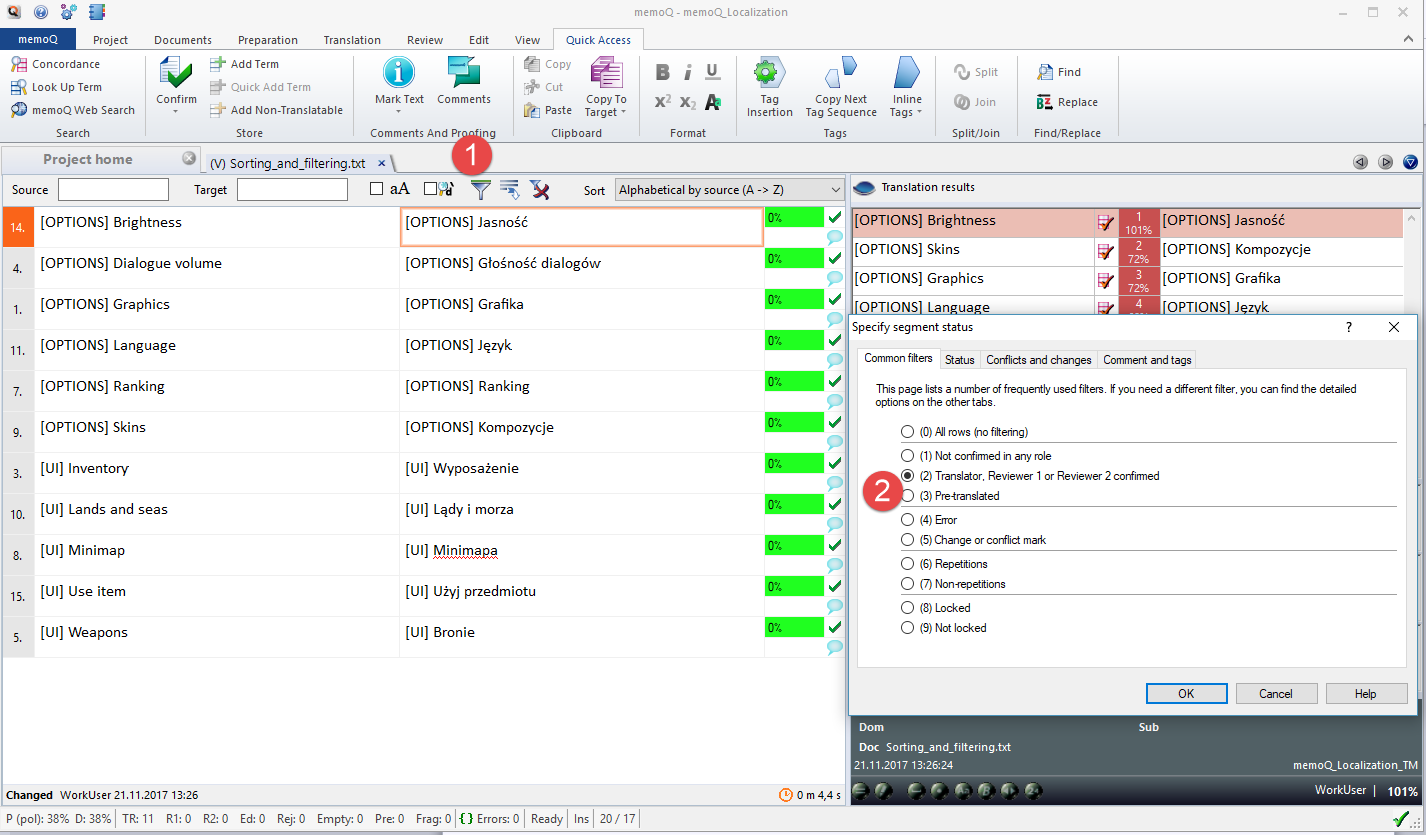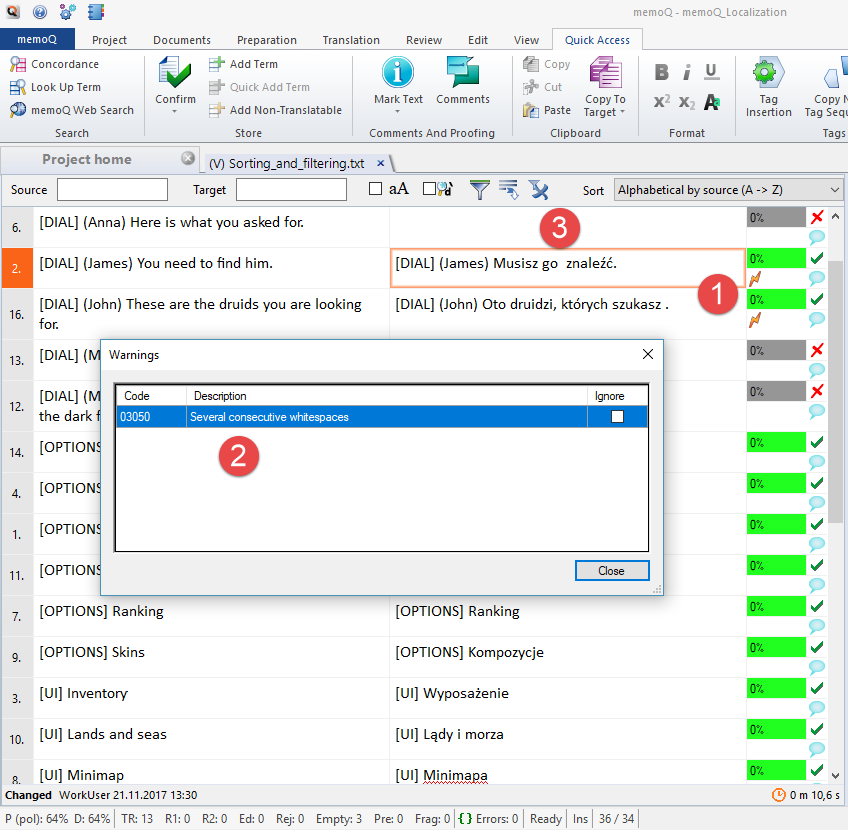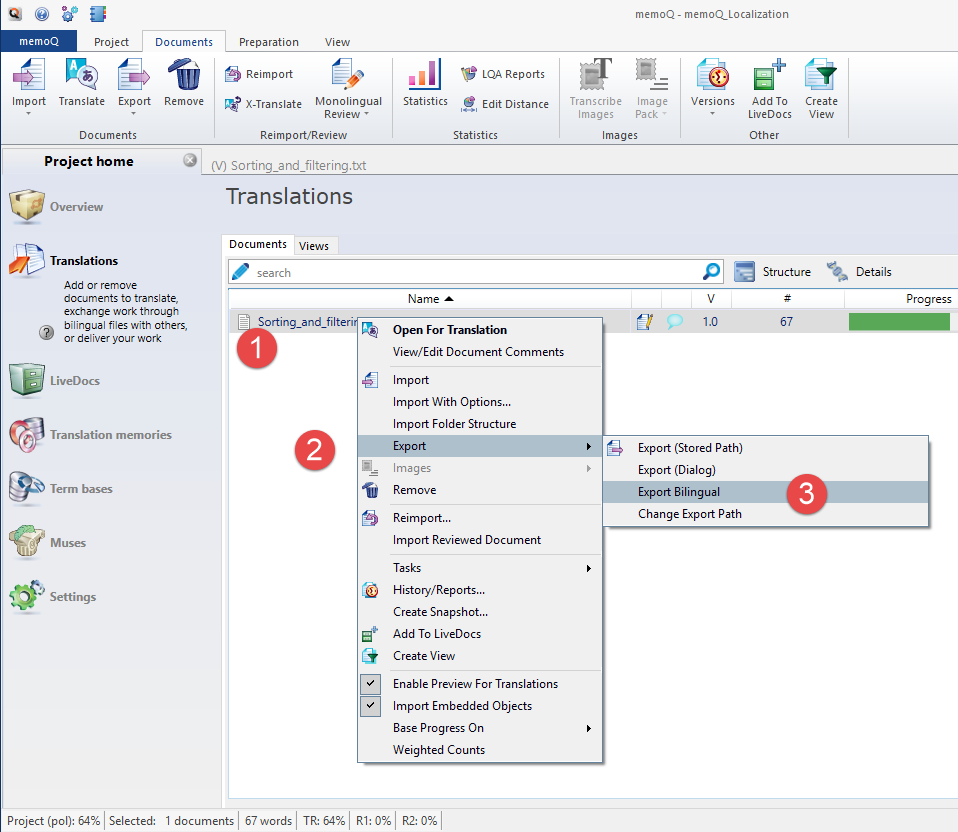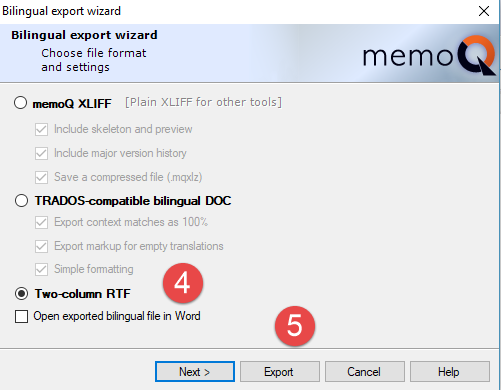A couple of years ago, I asked the following question to my students at the localization class I give at The Translation Studies Center: What memoQ features do you think are the most useful when localizing games?
The question led to a long conversation, full of ideas and diverse approaches that gave birth to this series of articles I am now presenting: "Localizing games in memoQ". I had numerous ideas on how to structure the series and what to start with, but in the end, I chose to start with those five features that my students enumerated most often, namely:
In this post, I will briefly present each feature without getting into much detail. Later on, I will further analyze each of these separately to dig deeper into their full potential.
Another reason why these features are important is because I regularly use them in the real localization battlefield. So, these are not just some randomly picked options to show you how feature-packed memoQ is, instead, they were chosen for the tangible benefits they bring about:
- helping to adapt to client's needs,
- speeding up your work,
- allowing you to deliver higher quality work.
One last thing: all of the cases in this and future articles are based on issues I tackled during my work or classes, and wherever possible, I will try to show how these functions work on files I have translated. Little theory, a lot of practice.
1. Calculating the number of words
When clients send projects, they will usually state the size of the file in number of words. No matter how lengthy and fruitful your cooperation has been so far, you still need to check the numbers, as they translate (sic!) to your earnings. But you will not count them manually, of course. There is a feature called Analysis that will calculate the number of words in your job automatically.
After importing your file, you will know straight away its word count. This information is displayed in the main translation screen next to the file name.
If you want to check this even further, use the Documents tab and click Statistics. Then hit the Calculate button in the upper right corner.
memoQ will show a table containing a summary of the number of words in the file you are about to translate.
If the numbers provided by the client match those in your analysis, you can go ahead with your project.
A piece homework for you: word-counting wizardry
A while ago, a friendly game developer sent me a standard XLS sheet containing strings from the latest update to their game. The developer asked me to provide a detailed report on the number of words in EACH of the string to be translated. At the time, I had to come up with an Excel formula that counts and displays the number of words for each cell. And most important of all, my solution needed to be scalable because the client mentioned they had additional strings that were not included in the XLS I received, as they wanted to count the number of words in those strings themselves.
Your task: try to solve this problem by yourself and create the Excel formula capable of counting and displaying the number of words for each cell (one cell = one string). If you have any problems, I will offer a solution in my next post, where I will focus on word count.
Want to learn more about our solutions for games localization?
2. Controlling the length of segments
A tiny yet very useful feature in the memoQ interface is a small counter located in the lowest bar of the editor window. This bar has many sections, and one of them has only numbers divided by a slash. It provides information about the length of the original text (source) and your translation (target) in characters.
Imagine your client has created a mobile, text-heavy game and did not know how much longer the English strings could become when localized into Polish. At this stage it is not possible to enlarge text areas in the interface of the game, this being the reason why your client requires that your translated strings cannot be longer than the original text. You can introduce any abbreviations you want, but you still need to count the number of characters in the source and target segments. This tiny character counting feature makes your life easier, as it automatically shows the length of both. A quick glance at this bar is enough to check, if you are safe or if you need to abbreviate even more.
3. Filtering and sorting
How is this self-explanatory set of functions used during translation? What is the benefit of sorting the segments for example by length or filtering only segments of a certain type?
Imagine your client is rather sloppy and delivers a file for translation with mixed up user interface items, options names, and dialogue strings. However, to avoid confusion, your client inserted short “markers” in the body of the strings that clarify what type of string it is. Of course, the markers are not to be translated. What is more, the client wants you to deliver in batches: first, the translation of option names as well as the user interface strings and dialogues at the end. Client's file could well resemble the one below:
[OPTIONS] Graphics
[DIAL] (James) You need to find him.
[UI] Inventory
[OPTIONS] Dialogue volume
[UI] Weapons
[DIAL] (Anna) Here is what you asked for.
[OPTIONS] Ranking
[UI] Minimap
[OPTIONS] Skins
[UI] Lands and seas
[OPTIONS] Language
[DIAL] (Master) Never underestimate the power of the dark farce.
[DIAL] (Master) I am your uncle.
[OPTIONS] Brightness
[UI] Use item
[DIAL] (John) These are the druids you are looking for.
To simplify your work, you can use the sorting feature to order strings alphabetically (Alphabetical by source A-Z).
This will group strings of certain type together and display them in the following order: [DIAL], [OPTIONS], [UI].
When you finish translating [OPTIONS] and [UI] strings, you will end up with a part of the file that has been translated, and a second part untouched ([DIAL] strings). This is exactly what client required at this stage. However, before you deliver this batch, you need to read your translation and check for errors. You only need to check the translated strings. So how memoQ can help you? To speed up this process and get rid of distractions (untranslated [DIAL] strings) use the Filtering option: this function allows you to display only certain types of strings, so you can choose to display ONLY translated strings. You are now ready for the revision.
4. Quality assurance
Once you finished translating, it is now time to get rid of errors. You can fix grammar and stylistic blunders, but this is certainly not enough, as you will most probably miss some other, hard to notice errors. You also need to remove all "technical" issues that are difficult to spot by human eye. It is the time to use the Quality Assurance module in memoQ. Can you see this yellow flash next to your translation?
This indicates a potential "technical" error, such as double space, wrong number, mixed up capitalization and many other errors that are very easy to make when translating, for instance, a long lists of weaponry or numeric parameters of spaceships. Click the flash icon and check the type of error, and if it is an error indeed, close this window and fix it in the editor.
5. Smooth cooperation with a proofreader
No matter how meticulous your QA process is, the text needs to be checked by another pair of eyes before delivering it to your client. The translated text must be proofread by someone else other than the original translator, as every translator tends to be "blind" to repetitive dialogues in RPG games or can mix up PIER with PIERRE in a point'n'click adventure that takes place in a French harbor. You just simply will not be able to fix each and every issue. That is why all translation agencies and many freelance translators work with proofreaders. However, it is not always easy to find a professional proofreader, experienced as a language specialist and capable of handling complex file formats such as xliff or ttx. However, the “technical” aspect of these requirements can be overcome easily in memoQ with Two column RTF export feature.
How does it work? You can export your translation to a user-friendly RTF file and have it sent to your proofreader for revision. The beauty of this solution is to be found on its simplicity: the proofreader does not need any fancy software or computer skills to handle the file, as it can be opened and edited in any RTF text editor such as Microsoft Word, WordPad, Write, etc. After the proofreader is done with the revision, you can import the modified file back into memoQ and see the all the changes in the translation pane.
This workflow is quick and easy, and it certainly simplifies the work of the proofreader.
Here ends this introduction to localizing games in memoQ. In the next posts, I will focus on each of the features we mentioned here. The upcoming articles will be a bit more “technical”, but will also show you the true potential of the abovementioned functions.
PS: do not forget about your homework.
 About the author: Michał Tosza is an English to Polish translator and CAT tools trainer with more than a decade of experience in games localization. Michał usually mentions what he is doing on his blog using his Twitter alias, @michaltosza, and has a blog called Free Indie L10N where he shares valuable information on games localization.
About the author: Michał Tosza is an English to Polish translator and CAT tools trainer with more than a decade of experience in games localization. Michał usually mentions what he is doing on his blog using his Twitter alias, @michaltosza, and has a blog called Free Indie L10N where he shares valuable information on games localization.
Michał Tosza
English to Polish software and game translator, part-time university lecturer and educator, CAT tools' evangelist who localized his first application back in 2005. Now he is focused on supporting indie game developers in preparing their games for localization. With more than 15 million words translated, reviewed, post-edited and localized he always seeks new ventures to take part in.