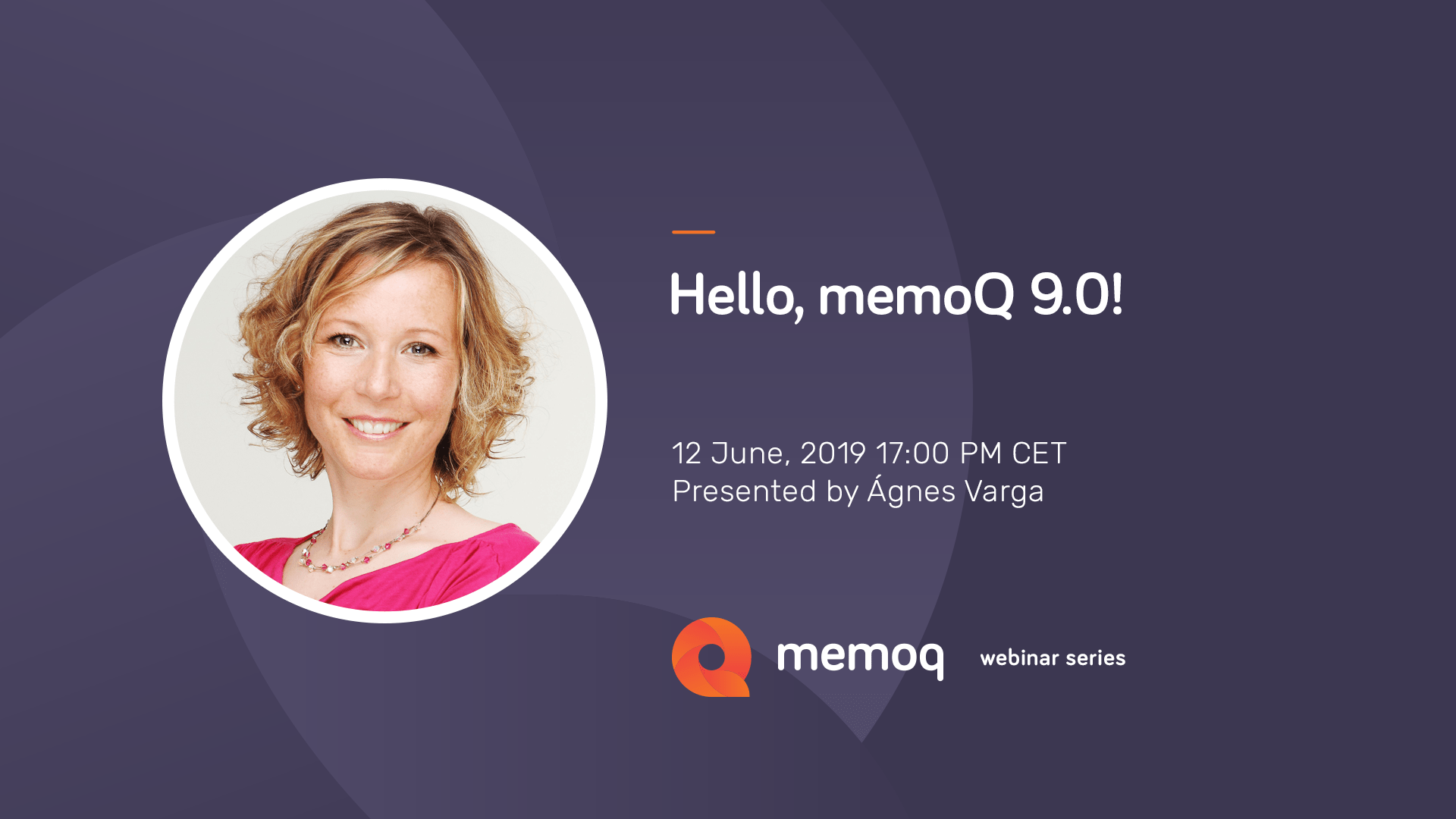Proper terminology management is essential to guarantee translation quality. It also affects productivity just as much as translation memory does, and it is equally important.
Import & export term bases with images
With memoQ 8.4, you can now import and export term bases with images:
Export and import entries with images to/from memoQ term bases.
Export and import entries with images between memoQ and MultiTerm term bases.
memoQ will now remember the user’s last term base export settings, so you do not have to select the specific fields and values each time you run a new TB export.
Note: Importing and exporting term bases with images was already available in QTerm. This new functionality now also makes it easier to export-import TBs between memoQ and QTerm.
Forbidden terms in the spotlight
Forbidden terms in the spotlight memoQ 8.4 adds new functionality to work with forbidden terms more effectively and -transparently:
Forbidden terms are now marked in the term base editor for easy identification.
Forbidden terms will appear in red when you export to xlsx format to warn the non-CAT user which terms not to use in their work.
memoQ will import terms marked in red in an Excel file as forbidden terms, which is ideal when receiving client validated terminology.
There is now a filter option to quickly find and review forbidden terms in your memoQ term base.
Filters & QA settings
memoQ 8.4 features small improvements that will facilitate the way you work with terminology while boosting efficiency:
You can now filter for entries with/without notes or with a specific note.
Users can now view the number of entries in a term base on the TB Properties dialog, without having to open a term base for editing. This behavior is consistent with that of the TM Properties dialog.
You can now determine which of the term bases assigned to the project you want to use for quality assurance in a specific project. Until now, all term bases assigned to a project were used for QA. This new feature allows you to fine-tune your QA options both in manual and template-based projects, even down to the individual language pairs used in a multilingual project.
More effective stop word lists
memoQ 8.4 improves stop word list functionality to make term extraction sessions more productive. By improving your stop word lists you can reduce the number of term candidates you need to process in a term extraction session.
The improved functionality includes:
Adding not only selections as stop words, but also single candidates, multiple candidates or all dropped terms. This should improve the quality of your stop word lists and cut down the processing time of your future term extraction sessions.
Now you can define or even create a new stop word list after you start your term extraction session.
You can now add/export stop words to a stop word list other than the one selected at the beginning of the term extraction session. This might come handy if you want to avoid changing the content of a default stop word list.
If you forgot to add stop words during the term extraction session, memoQ will now offer the chance to add all dropped terms within the session as stop words after you click the Export to Term base option.
Other enhancements to stop word lists include:
Adding default stop words in Spanish, Portuguese, Hungarian, Polish and Russian. Previously memoQ only offered default stop word lists in English, German, French and Italian.
memoQ will prevent you from adding phrases as stop words (this was possible in earlier versions; memoQ did not handle those phrases as stop words). For industry standards, stop words are single words.
Filter field in term extraction
memoQ 8.4 introduces a more user-friendly filter field on the term extraction screen featuring the following:
The term extraction session’s filter history is now automatically displayed (no more drop-down to select from).
Eliminated filter input errors caused by previous application behavior.
A new clear filter icon for quickly changing your filter input.
Smart search settings in QTerm From
now on, when you log into QTerm, you will see the same settings you used the last time on the search page (term bases to search, view, languages, term matching). This is particularly useful if you typically use QTerm for term lookup in a specific language combination and/or with specific term bases.
Entry relationships in QTerm
If you establish a symmetrical (homonym, synonym, antonym, cohyponym) or an anti-symmetrical (hyponym, hypernym) entry relationship in one entry with another, the corresponding relationship is also created in the other entry. This means you no longer need to establish the relationship on the other end as well. Removing a relationship on one end, of course, will also remove it on the other end.
Easy Term Search
memoQ 8.4 now offers memoQWeb external users simple and easy access to QTerm term bases for lookup.
From now on, when members of the memoQWeb external users group without any active memoQ assignment log into memoQWeb, they will start on QTerm’s custom easy term search page, with the same settings as last time.
This is particularly useful for those memoQ users who normally do not work on memoQ projects but still want to use QTerm to look up terms for their various work activities.
Filtering Options
The “Begins with” filter condition and search option has been revamped and it now features a more user-friendly term matching interface.
“Last modified” timestamp in RESAPI TB data