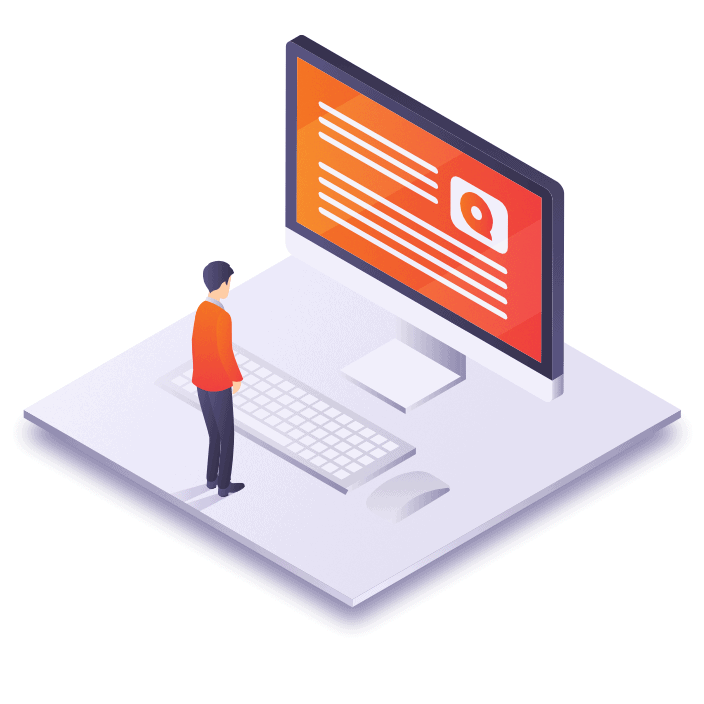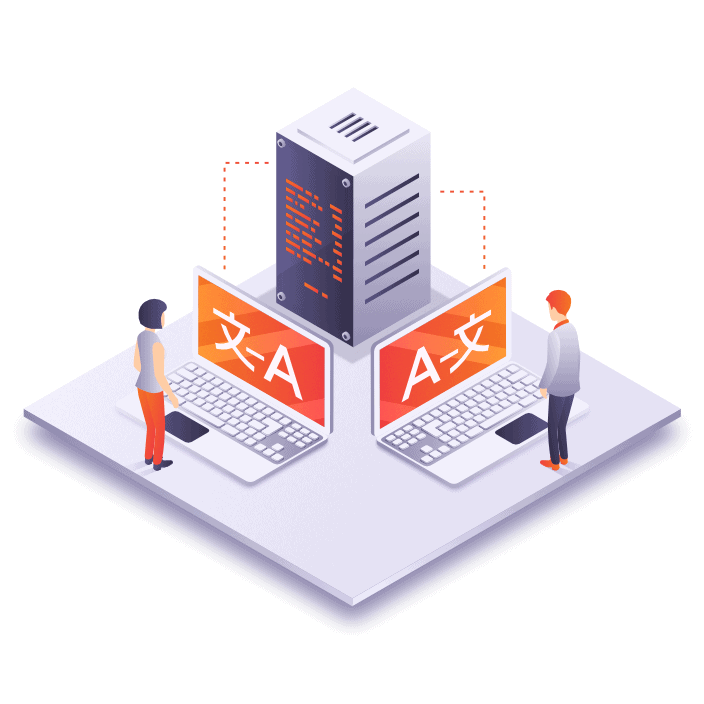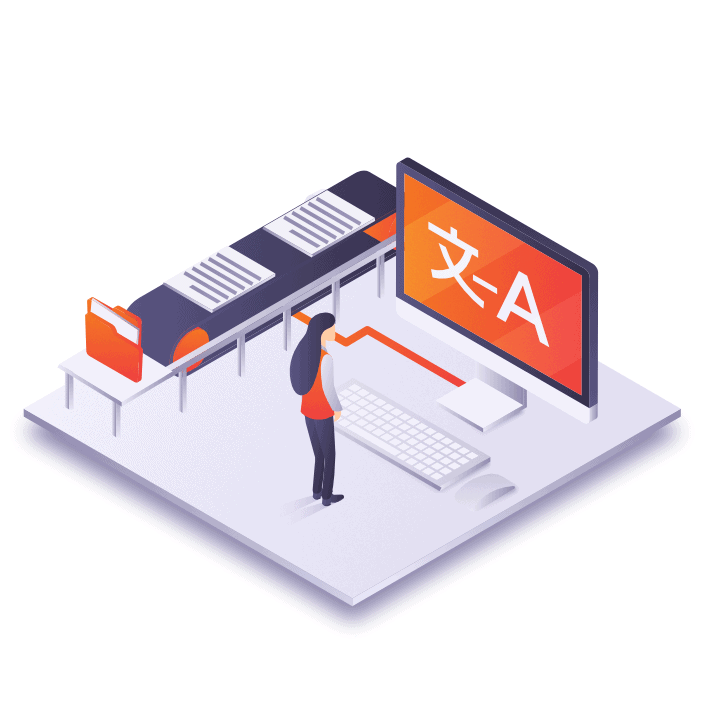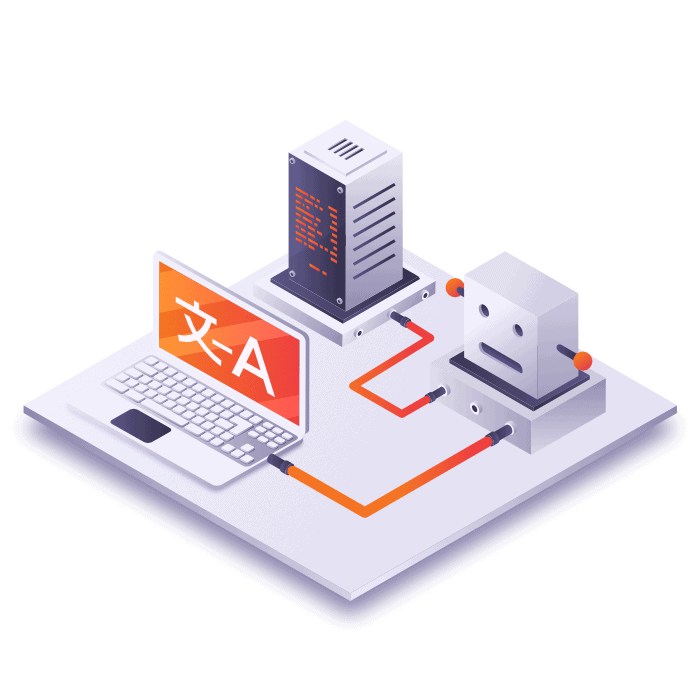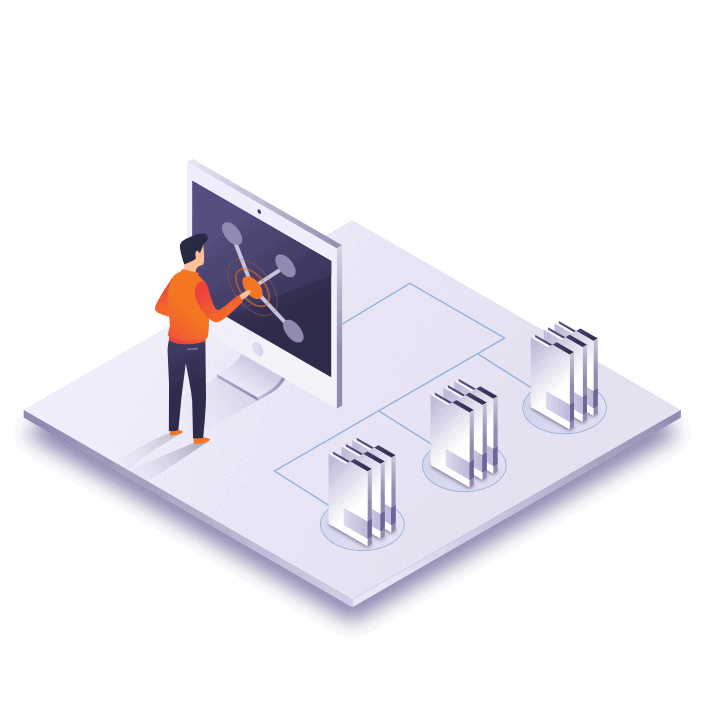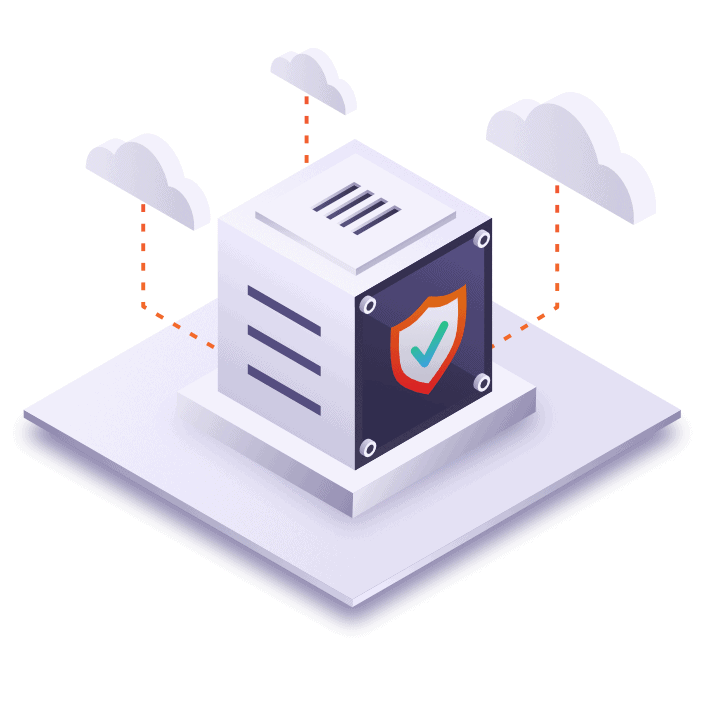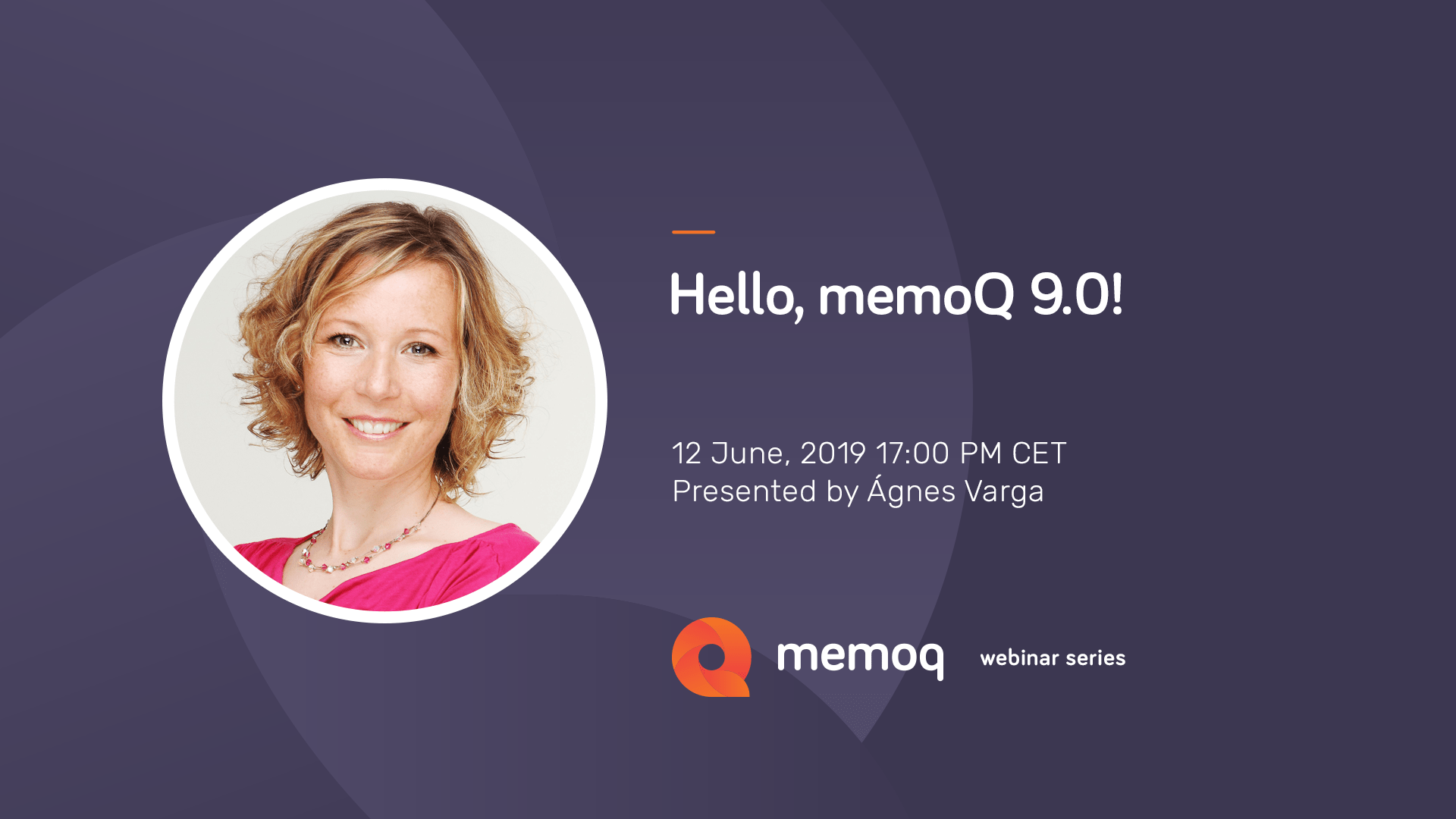Productivity Boosters & UX
The items listed below are productivity boosters for translation work and user experience enhancements.
X-translate shuffled paragraphs
X-translate can now detect full blocks of text that have moved around in the source document.
More information:
X-translate has traditionally worked segment by segment, and was unable to cope with changes where full paragraphs of text moved around in the source document. The improved algorithm can now cope with this scenario, saving you much extra work when in fact little or no content has actually changed.
Multiple Regex Taggers
Use multiple regex tagger in cascading filters in memoQ! Until now, the regex tagger was a memoQ feature users could only run after importing a file. The user needed to create and apply a single regex tagger to each file. Now, users can create taggers for specific cases and choose which one to use depending on the file.
See the following example:
Imagine you have 3 files with different kind of tags.
FileType1: r n and < tags >
FileType2: r n and %%TAG_TEXT%%
FileType3: %%TAG_TEXT%% %s %d (these are also sw elements, so would be in the same tagger as r n)
Until now, you could only create and apply taggers to files after import this way:
For FT1: Create a single RT with two expressions, 1 for r n, the other for < tags >.
For FT2: Create a single RT with two expressions, 1 for r n, the other for %%TAG_TEXT%%.
For FT3: Create a single RT with two expressions, 1 for %s %d, the other for %%TAG_TEXT%%.
Now, you can create (and actually name) 3 different taggers you can use as filters before import:
SW elements: r n %s %d
Standard tags: < tags >
Double% tags: %%TAG_TEXT%%
Now you will end up with 3 different filters you can apply to different files indistinctively based on the file needs:
FT1: BaseFilter.RT1.RT2
FT2: BaseFilter.RT1.RT3
FT3: BaseFilter.RT1.RT3
Multilingual Excel files
You can now re-import multilingual document files (Excel, XML) and X-translate them. We have also made improvements for number and formula handling.
More information:
Re-import capability and X-translate.
Because it is a special format, until now, re-importing multilingual excel files was not possible in memoQ. We have changed that! You can now re-import updated files and X-translate them.
Improved number and formula handling
- There is now an option on the standard excel filter that allows you to exclude numbers from the excel file for translation.
- It is now possible to import the formula text and not the result.
Client TMs in the web-based PM interface
Until now, if you started a project over memoQ’s web-based project management interface, there was no way to import a TM you received along with the source files. We have now remedied this.
How does it work?
Drop TMX file into memoQ WebTrans.
memoQ detects source documents and TMX files
Review memoQ’s choices and proceed with the import
Confirm without update
Until now, the “Confirm and Update” command confirmed the selected rows and immediately updated the ‘Master TM’. memoQ 8.2 allows you to confirm translation segments without updating your TM. Moreover, the new functionality lets you choose which TM you want to update (Working or Master) when confirming a segment with an update.
Importing packages from other CAT tools is now easier than ever
Select a package on your computer, right click it and select the option “translate with memoQ”. memoQ now automatically reads the source and target languages from the files, and suggests a project name.
More information:
This is an improvement to an existing feature in memoQ. This feature did not work effectively for packages, as memoQ opened package files as if they were document files. Additionally, it worked only for creating local projects.
Now memoQ opens package files correctly and can create either an online or a local project (it will automatically choose this based on the previous status of before).
Categorize QA checks into errors or warnings
You can now easily categorize quality assurance checks as warnings or errors.
How to do it?
Open the resource console.
Select a QA setting and click edit.
Go to the severity pane in the “Edit QA settings” window.
Relative paths on memoQ Web
The display of the relative path of documents is now visible also on memoQ Web.
More information:
This can be useful when dealing with projects with many duplicate file names (for example, when localizing large web sites), where the only way to differentiate document files is by their relative path.
memoQ WebSearch: snappier, and leaks no more
We replaced Internet Explorer with Chrome in the popular WebSearch window. Not only does it solve the notorious memory leak with sites like Linguee, but it has become a lot faster too!
No matter how many online projects you have, memoQ will never freeze up again listing them
When loading a long list of projects or TMs from a server, the user will see a “loading” message instead of a non-responsive user interface.
More information:
This is one of the many user experience improvements made in memoQ.
Better tooltips
memoQ now features more explanatory tooltips to help you figure out new and existing features.